Dimensions in Units
|
|
|
|
|
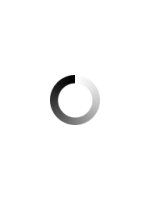
Step 1 - Make your mortar colour selection on the left panel
Step 2 - Make your block selection on the left panel
Step 3 - Build wall in the top menu: Choose 5x5, 10x10, 25x25 or your own custom size
Step 4 - Choose your preferred laying pattern
Choose your preferred laying Course. Choose from Standard, Header or Soldier course
Choose your preferred block type or colour if different from your original selection
Select the row you wish to place the laying course
Choose your preferred block and colour
Select the block you wish to colour
Make sure the same laying pattern is selected.
Baines Masonry Designer builds visualisations of walls,
freely mixing different blocks, mortar colours and laying patterns.
You may save your designs to an image file or to a printer.
Every attempt has been made to present our product colours as accurately as possible. Computer monitors, tablet screens and colour printers can differ significantly.
Colours displayed in this software should be used as a guide only. Displays in stores may vary to actual colour due to batch variations. You are strongly adviced to obtain samples from Baines Masonry for current batch colour.
The mortar selection is a guide only to demonstrate what can be achieved using different colour mortar. The colour of the mortar is dependent on the colour of the mortar sand and the brand and colour of the cement. The colour of mortar sand will vary from location to location as will the availability of any particular brand of cement.
Baines Masonry advises to consult with your blocklayer as to the best combination of sand and cement to use to achieve the desired mortar colour and conduct trials to ensure a satisfactory result is achieved. If oxide is added to the mortar it is imperative that the quantities of the material used in each mix is an exact replicate of the previous batch, to avoid variation.